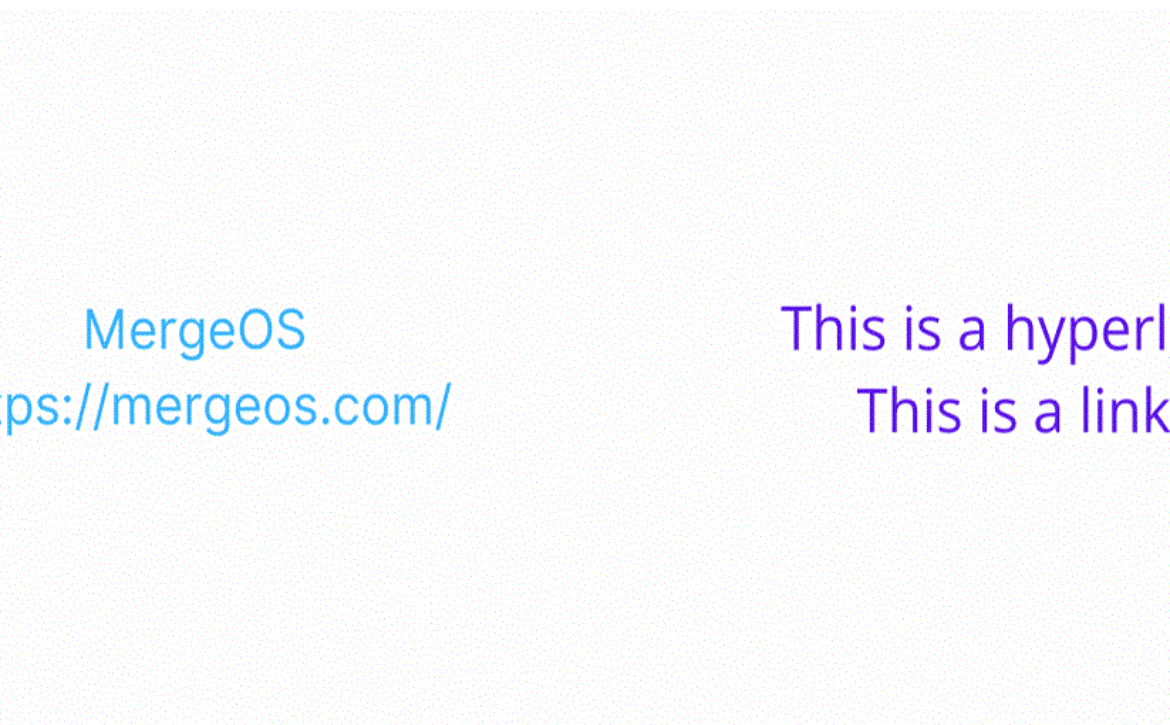Breaking Down the Difference Between Link and Hyperlink
In today’s digital age, the terms “link” and “hyperlink” are often used interchangeably, but they hold different meanings depending on the context. Both are integral to the fabric of the internet and various digital platforms, enabling easy navigation between pages, resources, or documents. Despite their similar roles in connecting users to information, there are technical difference between link and hyperlink that are important to understand.
A “link” is generally seen as a basic, non-clickable reference to a resource, which could be a website, document, or file location. On the other hand, a “hyperlink” is a clickable connection between one piece of digital content and another, allowing users to jump directly to a different location, page, or document by simply clicking on it. Hyperlinks are commonly embedded in text, buttons, or images, and they work seamlessly in various digital environments like websites, documents, and spreadsheets.
Understanding the difference between link and hyperlink becomes even more crucial when working with different platforms such as HTML (web design), Excel (spreadsheets), or even word processors. The distinction can be significant when structuring information and creating an intuitive user experience. This article will explore the difference between link and hyperlink, how they are used across different platforms like HTML and Excel, and provide practical examples. Additionally, discuss the difference between a link and an anchor tag, a critical component in web development, and learn how to create a hyperlink in various applications.
By breaking down these terms, explore aims to provide a comprehensive understanding that can benefit beginners, link vs hyperlink examples, web developers, and content creators alike. So, let’s dive into the world of digital connections and untangle the nuances that differentiate links from hyperlinks.
The Basics Difference Between Link And Hyperlink: What Is A Link?
A “link” in its simplest form is a reference to a resource. It can be a piece of text, a URL, or a file path that indicates where a resource, such as a web page or file, is located. However, a link by itself may not be clickable. For example, if you see a plain URL like “www.example.com” in a document, it is considered a link but not a hyperlink unless you can click on it to navigate to the web page.
In the context of the internet, links often appear as URLs (Uniform Resource Locators) that specify the location of a web page. Links can also be used in offline documents to direct users to resources stored locally or on a network. However, without the added functionality of making the link clickable, it remains a basic link.
What is a Hyperlink?
A “hyperlink” takes the concept of a link one step further by providing a clickable connection between two pieces of content. When users click on a hyperlink, it directs them to a new destination, which could be a web page, a document, or another section of the same document. Hyperlinks are typically presented as underlined text, buttons, or clickable images.
In web design, hyperlinks are created using HTML (Hypertext Markup Language), where a specific tag (`<a>`) is used to create the clickable element. Hyperlinks allow for easy navigation and are essential to the overall functionality of websites, ensuring users can move seamlessly from one page to another.
Difference Between Link and Hyperlink Example
- Link Example: www.example.com (plain, non-clickable URL)
- Hyperlink Example: [Example Website](http://www.example.com) (clickable text that leads to the website)
Difference Between Link and Hyperlink in HTML
In HTML, a link is typically just a URL or file reference that is not inherently clickable. A hyperlink, however, is created using the anchor tag (`<a>`), which allows you to specify both the clickable text or element and the destination URL.
For example:
- Link in HTML: `http://www.example.com` (plain URL that doesn’t do anything when clicked).
- Hyperlink in HTML: `<a href=”http://www.example.com”>Visit Example Website</a>` (clickable text that takes the user to the specified URL).
The difference between link and hyperlink in HTML is primarily that hyperlinks use additional code to enable clickability, while a plain link is simply text or a reference without any interactive element.
Difference Between Link and Hyperlink in Excel
Difference between link and hyperlink in Excel, the terms “link” and “hyperlink” are also used, but they serve slightly different purposes. A link in Excel typically refers to a cell that references another cell, file, or external document, whereas a hyperlink is a clickable text or cell that, when clicked, opens a web page or document.
- Link in Excel Example: A cell containing the value `C:\Documents\report.xlsx` is a link but not clickable.
- Hyperlink in Excel Example: A cell containing the formula `=HYPERLINK(“http://www.example.com”, “Click Here”)` is a clickable hyperlink that directs the user to the specified URL.
The difference between a link and hyperlink in Excel is that hyperlinks provide an easy way to navigate or open external resources, while links are simple references without the functionality of navigation.
Difference Between Link and Anchor Tag
The anchor tag (`<a>`) in HTML is what transforms a link into a clickable hyperlink. It is used to “anchor” the clickable text to the destination URL. Essentially, the anchor tag makes the difference between link and hyperlink.
This is an illustration of an anchor tag in use:
- Anchor Tag Example: `<a href=”http://www.example.com”>Visit Example Website</a>`.
In this instance, the anchor tag (`<a>`) surrounds the clickable text (“Visit Example Website”) and directs the user to the linked resource (`href=”http://www.example.com”`). The anchor tag can also be used to link to different sections of the same page by using the `#` symbol followed by an element’s ID.
- Difference Between Link and Anchor Tag:– A link is simply a URL or file reference, while the anchor tag is an HTML element that creates a clickable hyperlink.
FAQs
Are link and hyperlink the same thing?
Links and hyperlinks are often used interchangeably, but they have distinct meanings. Links are references connecting resources, while hyperlinks are clickable links directing users to different web pages or resources. All hyperlinks are links, but not all links are hyperlinks, as they can also refer to non-clickable references.
What is an example of a link and hyperlink?
A link is a web address (URL) that a user can manually type into their browser, while a hyperlink is a clickable text or image embedded with a URL, directing the user to the webpage.
What makes a link a hyperlink?
A hyperlink is a clickable link that directs users to a different location, typically a webpage, document, or section within the same document. It includes a visible anchor text and an embedded URL, and is commonly created using the HTML “ tag for seamless navigation across digital content.
What is the difference between hyperlink and link button?
A hyperlink is a text or image that directs users to a different webpage, often styled with underlining and color. A link button, on the other hand, is a clickable button with similar functionality, but visually more prominent and interactive.
Why are links called hyperlinks?
Hyperlinks are links that connect information non-linearly within a digital environment, allowing users to jump between parts of a document, website, or file with a single click, creating a web of interconnected content that forms the foundation of the internet.
How to Create a Hyperlink
The difference between link and hyperlink, creating a hyperlink varies depending on the platform you’re using, but the process is fairly straightforward across different applications.
1. How to Create a Hyperlink in HTML:
To create a hyperlink in HTML, use the anchor tag (`<a>`) as shown below:
<a href=”http://www.example.com”>Visit Example Website</a>
2. How to Create a Hyperlink in Excel:
In Excel, you can create a hyperlink using the HYPERLINK formula. Here’s an example:
=HYPERLINK(“http://www.example.com”, “Click Here”)
This creates a clickable hyperlink in the cell that says “Click Here” and directs the user to “http://www.example.com” when clicked.
3. How to Create a Hyperlink in Word:
In Microsoft Word, highlight the text you want to turn into a hyperlink, right-click, and select “Hyperlink” from the menu. Then, enter the URL or file location in the dialog box that appears, and click “OK.” Your text will now be a clickable hyperlink.
The Importance of Hyperlinks in Web Design
Hyperlinks are fundamental to the internet’s interconnected structure. Without hyperlinks, navigating from one web page to another would be a manual and tedious process. Difference between link and hyperlink, by embedding hyperlinks into content, web designers create a fluid experience where users can explore related information, access resources, and follow calls to action effortlessly.
Hyperlinks also enhance SEO (Search Engine Optimization). Well-placed hyperlinks that connect to authoritative resources can improve a website’s ranking in search engine results. Internal hyperlinks, which direct users to different pages within the same website, help with site navigation and encourage users to stay on the site longer, boosting engagement metrics.
Difference Between Link and Hyperlink: The Evolution of Hyperlinks
Hyperlinks have been a cornerstone of the internet since its inception. In the early days of the web, hyperlinks were mainly used for basic navigation between web pages. However, as the web evolved, so did the use of hyperlinks. They are now integral to complex functionalities like:
- Interactive Interfaces: Hyperlinks are embedded in buttons, icons, and images to enhance user interfaces.
- E-commerce: Hyperlinks are used to connect product listings, shopping carts, and payment gateways, streamlining the online shopping experience.
- Multimedia Content: Hyperlinks can connect to audio, video, and dynamic content, allowing for richer and more engaging user experiences.
Hyperlinks have also become more dynamic over time, supporting features like pop-ups, tooltips, and hover effects, making them more interactive and engaging for users.
Future of Hyperlinks in a Hyperconnected World
As digital technology continues to advance, the role of hyperlinks is likely to evolve further. We are already seeing changes in the way hyperlinks function in the context of mobile apps, voice search, and augmented reality (AR).
1. Hyperlinks in Mobile Apps
Hyperlinks are becoming more integrated into mobile applications, not just for navigating web pages but for connecting various functions within apps. Deep linking allows users to be taken directly to specific content within an app, creating a seamless experience.
2. Voice-Activated Hyperlinks
With the rise of smart assistants like Alexa, Siri, and Google Assistant, voice-activated hyperlinks are becoming more common. These hyperlinks allow users to navigate to content without having to click or touch a screen. Voice search is expected to reshape how hyperlinks are presented and accessed, pushing for even more user-friendly and natural ways to interact with digital content.
3. Augmented Reality (AR) and Hyperlinks
Hyperlinks in the context of augmented reality could become clickable elements in real-world environments. For instance, AR glasses may enable users to see hyperlinks embedded in physical objects or signs, allowing them to navigate the digital and physical worlds simultaneously.
In the end, understanding the difference between link and hyperlink is crucial for digital content creation and web design. A link is a reference to a resource, while a hyperlink is a clickable element that allows users to navigate between content. This distinction is especially important in platforms like HTML and Excel, where hyperlinks are crucial for functionality and navigation. Effective hyperlinks enhance user experience, streamline information access, and improve content interactivity. By understanding these concepts, developers can create dynamic and user-friendly digital experiences.